Problem: when we try to add an O365 Room to a Room List we get an error: Only room mailbox or room list can be added into room list.

↑ Unable to add an O365 Room mailbox from on-prem Exchange PowerShell.
In addition when we go to make a new meeting within the Teams client we find that no rooms are visible. Additionally we can only add a Room as an attendee by entering the full email address, there is no address suggestion displayed.
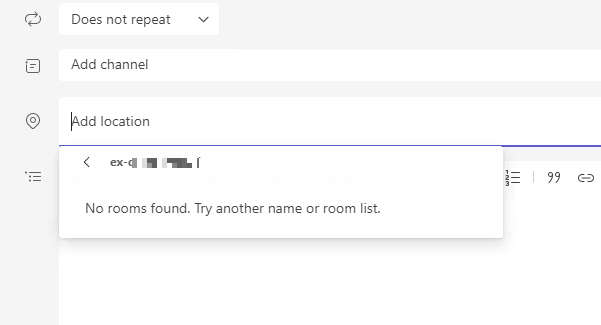
↑ Error message: No rooms found. Try another name or room list.
Resolution: after researching this error it seems that some room mailboxes can get get migrated as user mailboxes, all the more likely when the Room was setup for a Crestron device. To check if this is the case we run the get-remotemailbox command.

↑ Here we see the Room mailbox is actually set as a User mailbox.
To fix this we need to use some on-prem Exchange PowerShell:
set-remoteMailbox room1 -type Room

↑ Now we see the mailbox is the correct type - Room. We can now add the room to the Room List without error.
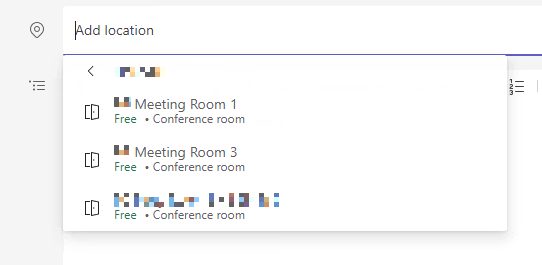
↑ Rooms can now be seen in the 'Location' field in Teams.
If like me you have a number of rooms to check then you should create a script that returns the mailbox type for all room mailboxes.
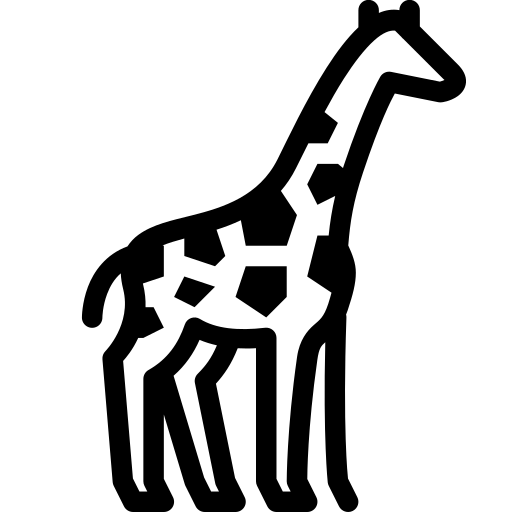 Graph and PowerShell Blog
Graph and PowerShell Blog